Migrating Hyperion Metadata from EPMA (EPM Architect) to Oracle Data Relationship Manager
Oracle have retired the (in)famous EPM Architect and it is no longer shipped with their EPM suite. However, the version of EPMA is no longer supported on the newer operating systems, which means, customers have to upgrade their EPM Suite. Those still on on-prem that is. So what happens to the business processes and the metadata management that they are so accustomed to using.
Well, Oracle have thrown a lifeline to such customers. A limited license version of DRM is provided and can be used to manage their master data and business processes.
The following post describes in detail, how an existing Hyperion application from EPMA can be migrated to an on-prem Data Relationship Manager application.
Migrating HFM Metadata from EPMA to Oracle DRM
A step by step guide
EPM Architect as a product has been retired by Oracle and is no longer supported. For customers upgrading to 11.2 version of the EPM Suite, the absence of EPMA will cause disruptions to their business processes. The metadata management once done in EPMA are no longer available and Oracle have recommended using Oracle DRM for that purpose. A restricted DRM license has been made available to existing customers, only to be used for whatever EPM applications they are replacing.
Before using DRM for this purpose, all of existing data (metadata) should be exported out of the current EPMA application. This should then be imported into Oracle DRM. The following sections illustrate the steps involved in this migration.
Export metadata from EPM Architect using EPMA file generator.
- Start EPM Architect File Generation wizard
- Select “From HFM Application” and fill in the required fields
- Run the file export by clicking on “Execute” The export file, in ads format will be produced in the specified folder.
Process the ads file for loading into DRM
- Install and compile ADS_DRM program by entering the following command. “C:\Program Files\Java\jdk1.8.0_191\bin\javac.exe” ADS_DRM.java
- Convert the ads file by executing the following command. java ADS_DRM ../data/EPMAImport.ads ../data/HFMdata.txt
Prepare DRM for HFM Applications
- Locate the app templates from the DRM installation directory as shown below.
- Load the app template into DRM from the migration client front end
- Follow the prompts to complete loading the app template into DRM
Load data (AKA Metadata) into DRM
Once the steps above are successfully completed, data can be loaded into DRM using the files produced earlier.
- First log into the DRM front end. Locate the import link on the left hand panel and click on it.
- Under system imports, a pre-built import for HFM applications, “HFM_Example_Import” is already available. Open it by double clicking.
- Select “Client” file from the drop down and click on browser to select the data file.
- Click on the “Target” tab, and enter the name of the application per your liking. Remember that the name in your HFM application will translate to “Version” in DRM.
Click on the green run icon to start the import process. Depending on the size of metadata and the complexity of relationships, this process may take a few minutes.
Upon successful completion, a screen with a listing of errors and warning will be displayed. Fix the errors by making changes to the mappings if necessary and run this job again. Most of the warnings are due to alternate hierarchies and may safely be ignored.
Validate the DRM metadata in the application
Once all the steps are successfully completed, we can validate the metadata in the DRM application.
- Login to the DRM web client or simply navigate to the “Home” screen if already logged in. Click on “Browse” to see the current DRM “Versions”
- Double click on the version that was just created to see the hierarchies ( Dimensions in HFM) and the dimension members.
- Validate your dimensions by visually checking the structures and members.
Make sure you “Save” this version before you logoff, or this version will be deleted. Once saved, the version is available for other users to access.
This concludes the process of migrating HFM metadata from an existing EPM Architect application to Oracle Data Relationship Management.
The author of this post has no affiliation with Oracle corporation and provides no warranties whatsoever. This post is for informational purposes only. If you have any feedback or questions, you can contact via their LinkedIn profile.
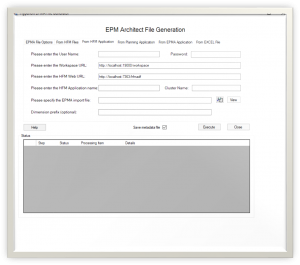
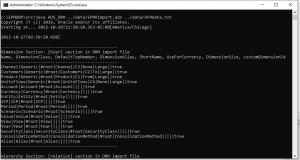
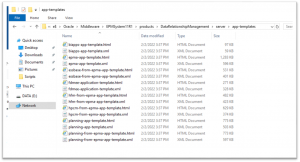
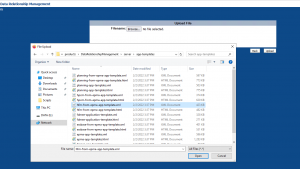
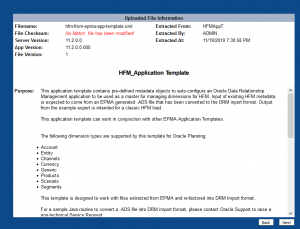
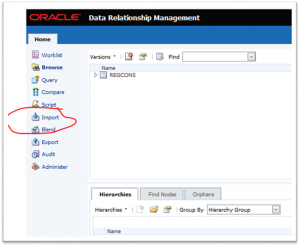

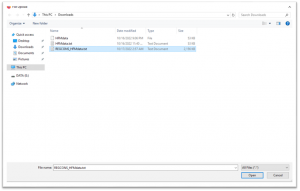
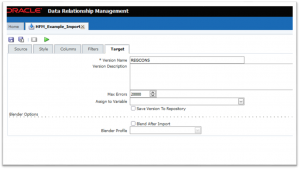
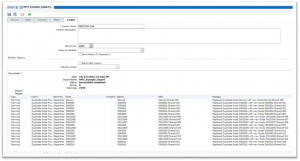
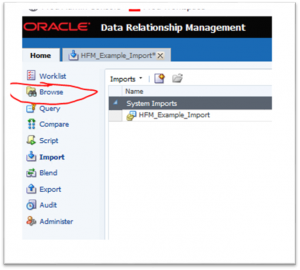
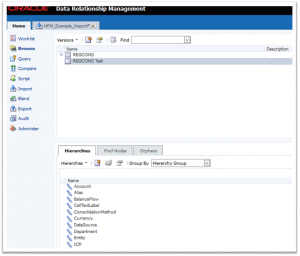
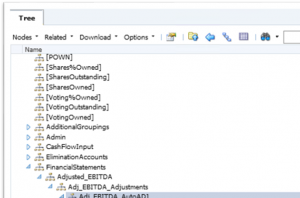
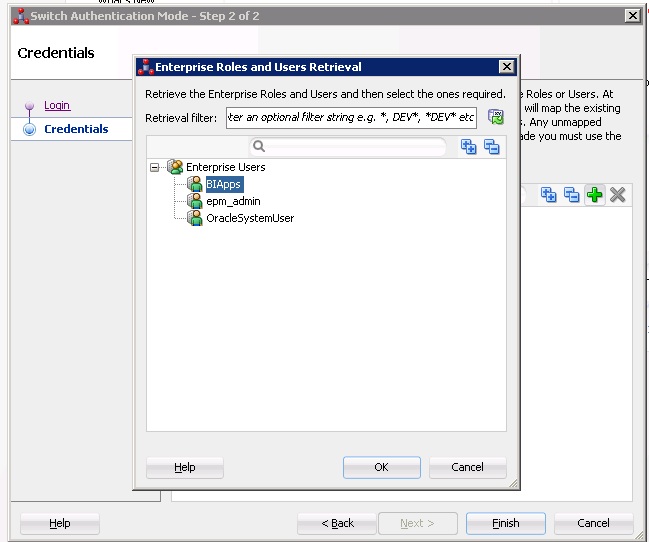

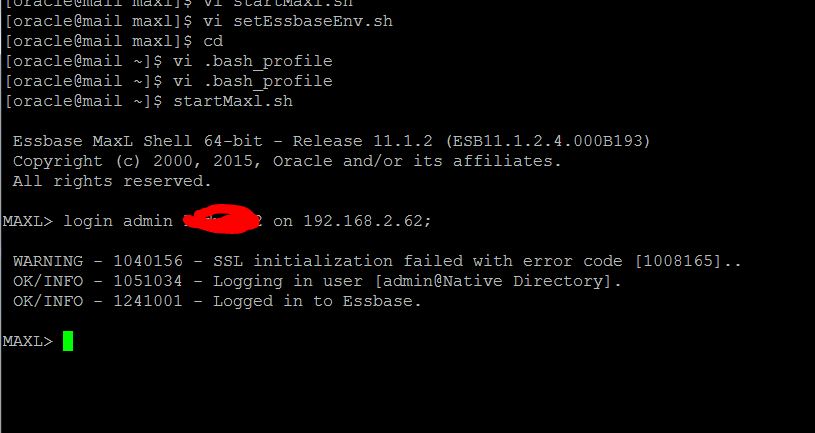
Recent Comments